About Nodes
A node is any device—physical, virtual, cloud, network device, etc.—that is under management by Chef Infra.
The types of nodes that can be managed by Chef include, but are not limited to, the following:
| Node Type | Description |
|---|---|
| A physical node is typically a server or a virtual machine, but it can be any active device attached to a network that is capable of sending, receiving, and forwarding information over a communications channel. In other words, a physical node is any active device attached to a network that can run a Chef Infra Client and also allow that Chef Infra Client to communicate with a Chef Infra Server. | |
| A cloud-based node is hosted in an external cloud-based service, such as Amazon Web Services (AWS), OpenStack, Rackspace, Google Compute Engine, or Microsoft Azure. Plugins are available for knife that provide support for external cloud-based services. knife can use these plugins to create instances on cloud-based services. Once created, Chef Infra Client can be used to deploy, configure, and maintain those instances. | |
| A virtual node is a machine that runs only as a software implementation, but otherwise behaves much like a physical machine. | |
| A network node is any networking device---a switch, a router---that is being managed by a Chef Infra Client, such as networking devices by Juniper Networks, Arista, Cisco, and F5. Use Chef to automate common network configurations, such as physical and logical Ethernet link properties and VLANs, on these devices. | |
| Containers are an approach to virtualization that allows a single operating system to host many working configurations, where each working configuration---a container---is assigned a single responsibility that is isolated from all other responsibilities. Containers are popular as a way to manage distributed and scalable applications and services. |
The key components of nodes that are under management by Chef include:
| Component | Description |
|---|---|
Chef Infra Client is an agent that runs locally on every node that is under management by Chef Infra Server. When Chef Infra Client runs, performs all of the steps required for bringing a node into the expected state, including:
| |
Ohai is a tool that is used to collect system configuration data, which is provided to Chef Infra Client for use within cookbooks. Ohai is run by Chef Infra Client at the beginning of every Chef run to determine system state. Ohai includes many built-in plugins to detect common configuration details as well as a plugin model for writing custom plugins. The types of attributes Ohai collects include but are not limited to:
Attributes that are collected by Ohai are automatic level attributes, in that these attributes are used by Chef Infra Client to ensure that these attributes remain unchanged after Chef Infra Client is done configuring the node. |
About Run-lists
A run-list defines all of the information necessary for Chef to configure a node into the desired state. A run-list is:
- An ordered list of roles and/or recipes that are run in the exact order defined in the run-list; if a recipe appears more than once in the run-list, Chef Infra Client will not run it twice
- Always specific to the node on which it runs; nodes may have a run-list that is identical to the run-list used by other nodes
- Stored as part of the node object on the Chef server
- Maintained using knife and then uploaded from the workstation to the Chef Infra Server, or maintained using Chef Automate
Run-list Format
A run-list must be in one of the following formats: fully qualified, cookbook, or default. Both roles and recipes must be in quotes, for example:
"role[NAME]"
or
"recipe[COOKBOOK::RECIPE]"
Use a comma to separate roles and recipes when adding more than one item the run-list:
"recipe[COOKBOOK::RECIPE],COOKBOOK::RECIPE,role[NAME]"
Empty Run-lists
Use an empty run-list to determine if a failed Chef Infra Client run has anything to do with the recipes that are defined within that run-list. This is a quick way to discover if the underlying cause of a Chef Infra Client run failure is a configuration issue. If a failure persists even if the run-list is empty, check the following:
- Configuration settings in the config.rb file
- Permissions for the user to both the Chef Infra Server and to the node on which a Chef Infra Client run is to take place
About Node Names
The name of a node is required as part of the authentication process to the Chef Infra Server. The name of each node must be unique within an organization, but otherwise can be any string that matches the following regular expression:
/^[\-[:alnum:]_:.]+$/
The name of a node can be obtained from the node_name attribute in the
client.rb file or by allowing Ohai to collect this data during a Chef
Infra Client run. When Ohai collects this data during a Chef Infra
Client run, it uses the node’s FQDN, which is always unique within an
organization, as the name of the node.
Using the FQDN as the node name, and then allowing Ohai to collect this information during each Chef Infra Client run, is the recommended approach and the easiest way to ensure that the names of all nodes across the organization are unique.
Manage Nodes
There are several ways to manage nodes directly: via knife, Chef Automate, or by using command-line tools that are specific to Chef Infra Client.
- knife can be used to create, edit, view, list, tag, and delete nodes.
- knife plug-ins can be used to create, edit, and manage nodes that are located on cloud providers.
- Chef Automate can be used to create, edit, view, list, tag, and delete nodes. In addition, node attributes can be modified and nodes can be moved between environments.
- Chef Infra Client can be used to manage node data using the command
line and JSON files. Each JSON file contains a hash, the elements of
which are added as node attributes. In addition, the
run_listsetting allows roles and/or recipes to be added to the node. - chef-solo can be used to manage node data using the command line and
JSON files. Each JSON file contains a hash, the elements of which
are added as node attributes. In addition, the
run_listsetting allows roles and/or recipes to be added to the node. - The command line can also be used to edit JSON files and files that are related to third-party services, such as Amazon EC2, where the JSON files can contain per-instance metadata that is stored in a file on-disk and then read by chef-solo or Chef Infra Client as required.
Node Objects
For Chef Infra Client, two important aspects of nodes are groups of attributes and run-lists. An attribute is a specific piece of data about the node, such as a network interface, a file system, the number of clients a service running on a node is capable of accepting, and so on. A run-list is an ordered list of recipes and/or roles that are run in an exact order. The node object consists of the run-list and node attributes, which is a JSON file that is stored on the Chef Infra Server. Chef Infra Client gets a copy of the node object from the Chef Infra Server during each Chef Infra Client run and places an updated copy on the Chef Infra Server at the end of each Chef Infra Client run.
An attribute is a specific detail about a node. Attributes are used by Chef Infra Client to understand:
- The current state of the node
- What the state of the node was at the end of the previous Chef Infra Client run
- What the state of the node should be at the end of the current Chef Infra Client run
Attributes are defined by:
- The state of the node itself
- Attributes passed via JSON on the CLI
- Cookbooks (in attribute files and/or recipes)
- Roles
- Environments
- Policyfiles
During every Chef Infra Client run, Chef Infra Client builds the attribute list using:
- Attributes passed via JSON on the CLI
- Data about the node collected by [Ohai].
- The node object that was saved to the Chef Infra Server at the end of the previous Chef Infra Client run.
- The rebuilt node object from the current Chef Infra Client run, after it is updated for changes to cookbooks (attribute files and/or recipes), roles, and/or environments, and updated for any changes to the state of the node itself.
After the node object is rebuilt, all of the attributes are compared, and then the node is updated based on attribute precedence. At the end of every Chef Infra Client run, the node object that defines the current state of the node is uploaded to the Chef Infra Server so that it can be indexed for search.
Attributes
An attribute is a specific detail about a node, such as an IP address, a host name, a list of loaded kernel modules, the version(s) of available programming languages that are available, and so on. An attribute may be unique to a specific node or it can be identical across every node in the organization. Attributes are most commonly set from a cookbook, by using knife, or are retrieved by Ohai from each node prior to every Chef Infra Client run. All attributes are indexed for search on the Chef Infra Server. Good candidates for attributes include:
- any cross-platform abstraction for an application, such as the path to a configuration file
- default values for tunable settings, such as the amount of memory assigned to a process or the number of workers to spawn
- anything that may need to be persisted in node data between Chef Infra Client runs
In general, attribute precedence is set to enable cookbooks and roles to define attribute defaults, for normal attributes to define the values that should be specific for a node, and for override attributes to force a certain value, even when a node already has that value specified.
One approach is to set attributes at the same precedence level by setting attributes in a cookbook’s attribute files, and then also setting the same default attributes (but with different values) using a role. The attributes set in the role will be deep merged on top of the attributes from the attribute file, and the attributes set by the role will take precedence over the attributes specified in the cookbook’s attribute files.
Another (much less common) approach is to set a value only if an
attribute has no value. This can be done by using the _unless variants
of the attribute priority methods:
default_unlessset_unless(normal_unlessis an alias ofset_unless; use either alias to set an attribute with a normal attribute precedence.)Note
This method was removed in Chef Client 14. Please use
default_unlessoroverride_unlessinstead.override_unless
Note
Use the _unless variants carefully (and only when necessary) because
when they are used, attributes applied to nodes may become out of sync
with the values in the cookbooks as these cookbooks are updated. This
approach can create situations where two otherwise identical nodes end
up having slightly different configurations and can also be a challenge
to debug.
Note
Attribute Types
Chef Infra Client uses six types of attributes to determine the value that is applied to a node during a Chef Infra Client run. In addition, Chef Infra Client gathers attribute values from up to five locations. The combination of attribute types and sources makes up to 15 different competing values available during a Chef Infra Client run:
| Attribute Type | Description |
|---|---|
default | A default attribute is automatically reset at the start of every Chef
Infra Client run and has the lowest attribute precedence. Use default
attributes as often as possible in cookbooks. |
force_default | Use the force_default attribute to ensure that an attribute defined in
a cookbook (by an attribute file or by a recipe) takes precedence over a
default attribute set by a role or an environment. |
normal | A normal attribute is a setting that persists in the node object. A
normal attribute has a higher attribute precedence than a default
attribute. |
override | An override attribute is automatically reset at the start of every
Chef Infra Client run and has a higher attribute precedence than
default, force_default, and normal attributes. An override
attribute is most often specified in a recipe, but can be specified in
an attribute file, for a role, and/or for an environment. A cookbook
should be authored so that it uses override attributes only when
required. |
force_override | Use the force_override attribute to ensure that an attribute defined
in a cookbook (by an attribute file or by a recipe) takes precedence
over an override attribute set by a role or an environment. |
automatic | An automatic attribute contains data that is identified by Ohai at the
beginning of every Chef Infra Client run. An automatic attribute
cannot be modified and always has the highest attribute precedence. |
Attribute Persistence
All attributes except for normal attributes are reset at the beginning
of a Chef Infra Client run. Attributes set via chef-client -j with a
JSON file have normal precedence and are persisted between Chef Infra
Client runs. Chef Infra Client rebuilds these attributes using automatic
attributes collected by Ohai at the beginning of each Chef Infra Client
run, and then uses default and override attributes that are specified in
cookbooks, roles, environments, and Policyfiles. All attributes are then
merged and applied to the node according to attribute precedence. The
attributes that were applied to the node are saved to the Chef Infra
Server as part of the node object at the conclusion of each Chef Infra
Client run.
Attribute Precedence
Attributes are always applied by Chef Infra Client in the following order:
- A
defaultattribute located in a cookbook attribute file - A
defaultattribute located in a recipe - A
defaultattribute located in an environment - A
defaultattribute located in a role - A
force_defaultattribute located in a cookbook attribute file - A
force_defaultattribute located in a recipe - A
normalattribute located in a JSON file passed viachef-client -j - A
normalattribute located in a cookbook attribute file - A
normalattribute located in a recipe - An
overrideattribute located in a cookbook attribute file - An
overrideattribute located in a recipe - An
overrideattribute located in a role - An
overrideattribute located in an environment - A
force_overrideattribute located in a cookbook attribute file - A
force_overrideattribute located in a recipe - An
automaticattribute identified by Ohai at the start of a Chef Infra Client run
where the last attribute in the list is the one that is applied to the node.
Note
The attribute precedence order for roles and environments is reversed
for default and override attributes. The precedence order for
default attributes is environment, then role. The precedence order for
override attributes is role, then environment. Applying environment
override attributes after role override attributes allows the same
role to be used across multiple environments, yet ensuring that values
can be set that are specific to each environment (when required). For
example, the role for an application server may exist in all
environments, yet one environment may use a database server that is
different from other environments.
Attribute precedence, viewed from the same perspective as the overview diagram, where the numbers in the diagram match the order of attribute precedence:
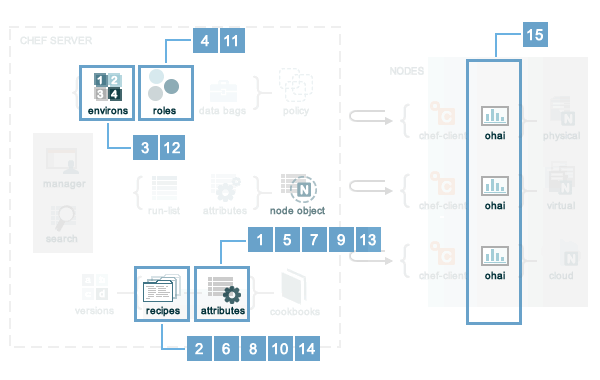
Attribute precedence, when viewed as a table:
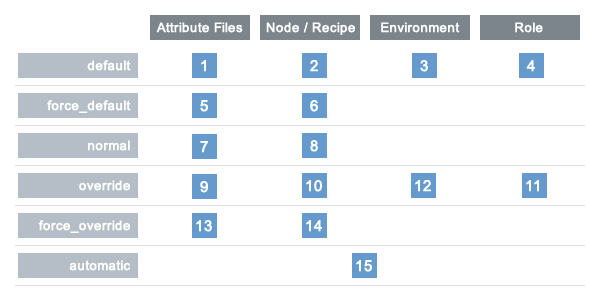
Blacklist Attributes
Warning
When attribute blacklist settings are used, any attribute defined in a
blacklist will not be saved and any attribute that is not defined in a
blacklist will be saved. Each attribute type is blacklisted
independently of the other attribute types. For example, if
automatic_attribute_blacklist defines attributes that will not be
saved, but normal_attribute_blacklist, default_attribute_blacklist,
and override_attribute_blacklist are not defined, then all normal
attributes, default attributes, and override attributes will be saved,
as well as the automatic attributes that were not specifically excluded
through blacklisting.
Attributes that should not be saved by a node may be blacklisted in the client.rb file. The blacklist is a Hash of keys that specify each attribute to be filtered out.
Attributes are blacklisted by attribute type, with each attribute type
being blacklisted independently. Each attribute type—automatic,
default, normal, and override—may define blacklists by using the
following settings in the client.rb file:
| Setting | Description |
|---|---|
automatic_attribute_blacklist | A hash that blacklists automatic attributes, preventing blacklisted attributes from being saved. For example: ['network/interfaces/eth0']. Default value: nil, all attributes are saved. If the array is empty, all attributes are saved. |
default_attribute_blacklist | A hash that blacklists default attributes, preventing blacklisted attributes from being saved. For example: ['filesystem/dev/disk0s2/size']. Default value: nil, all attributes are saved. If the array is empty, all attributes are saved. |
normal_attribute_blacklist | A hash that blacklists normal attributes, preventing blacklisted attributes from being saved. For example: ['filesystem/dev/disk0s2/size']. Default value: nil, all attributes are saved. If the array is empty, all attributes are saved. |
override_attribute_blacklist | A hash that blacklists override attributes, preventing blacklisted attributes from being saved. For example: ['map - autohome/size']. Default value: nil, all attributes are saved. If the array is empty, all attributes are saved. |
Warning
The recommended practice is to use only automatic_attribute_blacklist
for blacklisting attributes. This is primarily because automatic
attributes generate the most data, but also that normal, default, and
override attributes are typically much more important attributes and are
more likely to cause issues if they are blacklisted incorrectly.
For example, automatic attribute data similar to:
{
"filesystem" => {
"/dev/disk0s2" => {
"size" => "10mb"
},
"map - autohome" => {
"size" => "10mb"
}
},
"network" => {
"interfaces" => {
"eth0" => {...},
"eth1" => {...},
}
}
}
To blacklist the filesystem attributes and allow the other attributes
to be saved, update the client.rb file:
automatic_attribute_blacklist ['filesystem']
When a blacklist is defined, any attribute of that type that is not
specified in that attribute blacklist will be saved. So based on the
previous blacklist for automatic attributes, the filesystem and
map - autohome attributes will not be saved, but the network
attributes will.
For attributes that contain slashes (/) within the attribute value,
such as the filesystem attribute '/dev/diskos2', use an array. For
example:
automatic_attribute_blacklist [['filesystem', '/dev/diskos2']]
Whitelist Attributes
Warning
When attribute whitelist settings are used, only the attributes defined
in a whitelist will be saved and any attribute that is not defined in a
whitelist will not be saved. Each attribute type is whitelisted
independently of the other attribute types. For example, if
automatic_attribute_whitelist defines attributes to be saved, but
normal_attribute_whitelist, default_attribute_whitelist, and
override_attribute_whitelist are not defined, then all normal
attributes, default attributes, and override attributes are saved, as
well as the automatic attributes that were specifically included through
whitelisting.
Attributes that should be saved by a node may be whitelisted in the client.rb file. The whitelist is a hash of keys that specifies each attribute to be saved.
Attributes are whitelisted by attribute type, with each attribute type
being whitelisted independently. Each attribute type—automatic,
default, normal, and override—may define whitelists by using the
following settings in the client.rb file:
| Setting | Description |
|---|---|
automatic_attribute_whitelist | A hash that whitelists automatic attributes, preventing non-whitelisted attributes from being saved. For example: ['network/interfaces/eth0']. Default value: nil, all attributes are saved. If the hash is empty, no attributes are saved. |
default_attribute_whitelist | A hash that whitelists default attributes, preventing non-whitelisted attributes from being saved. For example: ['filesystem/dev/disk0s2/size']. Default value: nil, all attributes are saved. If the hash is empty, no attributes are saved. |
normal_attribute_whitelist | A hash that whitelists normal attributes, preventing non-whitelisted attributes from being saved. For example: ['filesystem/dev/disk0s2/size']. Default value: nil, all attributes are saved. If the hash is empty, no attributes are saved. |
override_attribute_whitelist | A hash that whitelists override attributes, preventing non-whitelisted attributes from being saved. For example: ['map - autohome/size']. Default value: nil, all attributes are saved. If the hash is empty, no attributes are saved. |
Warning
The recommended practice is to only use automatic_attribute_whitelist
to whitelist attributes. This is primarily because automatic attributes
generate the most data, but also that normal, default, and override
attributes are typically much more important attributes and are more
likely to cause issues if they are whitelisted incorrectly.
For example, automatic attribute data similar to:
{
"filesystem" => {
"/dev/disk0s2" => {
"size" => "10mb"
},
"map - autohome" => {
"size" => "10mb"
}
},
"network" => {
"interfaces" => {
"eth0" => {...},
"eth1" => {...},
}
}
}
To whitelist the network attributes and prevent the other attributes
from being saved, update the client.rb file:
automatic_attribute_whitelist ['network/interfaces/']
When a whitelist is defined, any attribute of that type that is not
specified in that attribute whitelist will not be saved. So based on
the previous whitelist for automatic attributes, the filesystem and
map - autohome attributes will not be saved, but the network
attributes will.
Leave the value empty to prevent all attributes of that attribute type from being saved:
automatic_attribute_whitelist []
For attributes that contain slashes (/) within the attribute value,
such as the filesystem attribute '/dev/diskos2', use an array. For
example:
automatic_attribute_whitelist [['filesystem', '/dev/diskos2']]